Kent County Employee Login
Mac Office 365 ProPlus Installation Guide
- Log into the Microsoft Portal by;
- Clicking on this link - Microsoft Office365 Portal Install
- Entering your County of Kent's USERID@kentcountymi.gov. (Note: Do not use your email here. Your USERID is your 6 character username.)
- The Software tab will open
- Select Office from the left navigation menu
- From here you can install the latest version of Office
- Select your language
- Click the install button
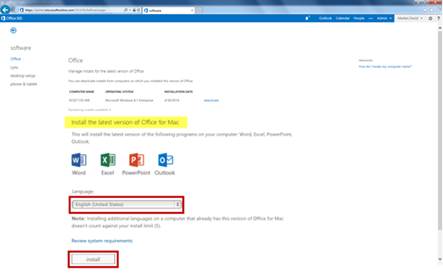
Install Office 365 ProPlus on your Mac
- Open the Microsoft Office 2011 installer (Microsoft Office 2011 is the latest edition)
- Click the Office Installer button

- The Install Microsoft Office for Mac 2011 installer will begin
- Click the Continue button
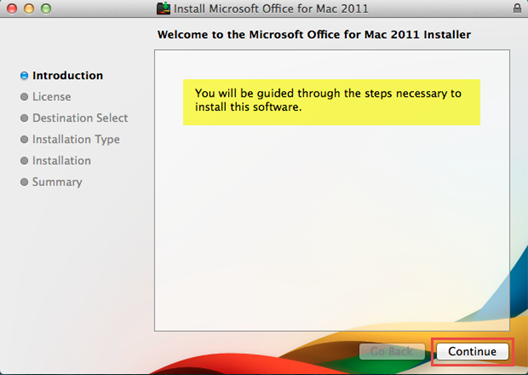
- The Software License Agreement screen will open
- Review the license
- Click the Continue button
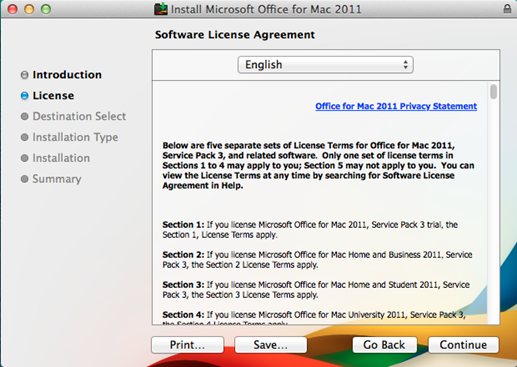
- A dialogue box will prompt you to agree to the terms of the software license agreement
- Click the Agree button to continue
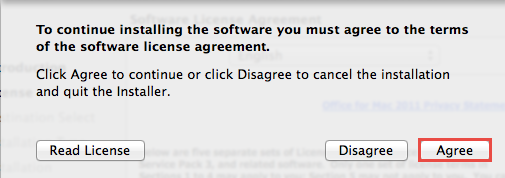
- The Standard Install will begin
- Click the Install button to continue
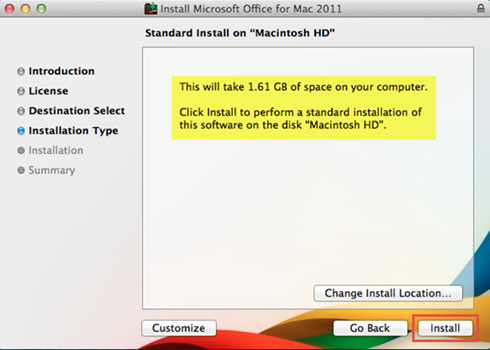
- If there are any applications running that must be closed, the installer will notify you
- Click the Close Applications and Install button
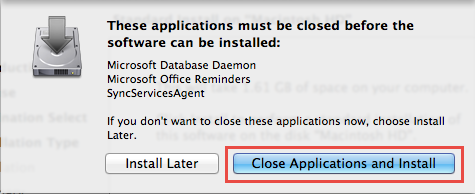
- Before the software can be installed, you will be prompted for an admin password
- The name of the person logged into the computer will be displayed
- Enter the password
- Click the Install Software button
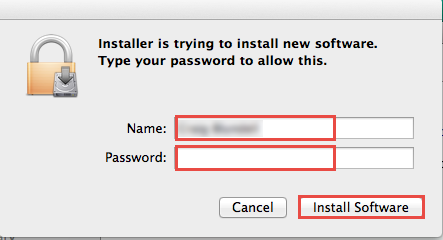
- Preparing Microsoft Office for Mac 2011.... will be displayed
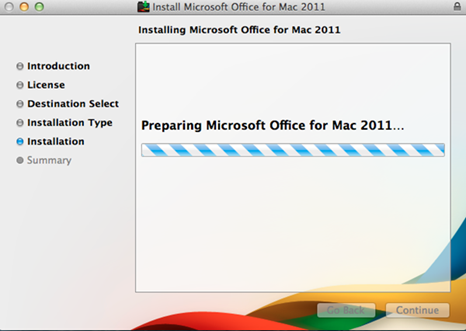
- The installer will continue
- Writing files... will be displayed
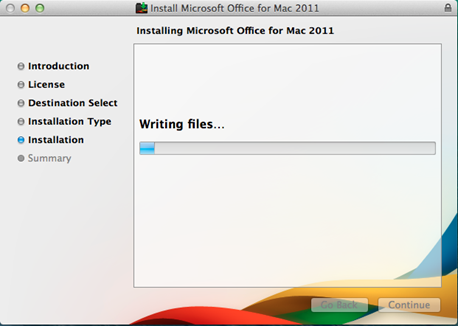
- The Installer will complete
- You will receive a message indicating that the installation was successful
- Click the Close button
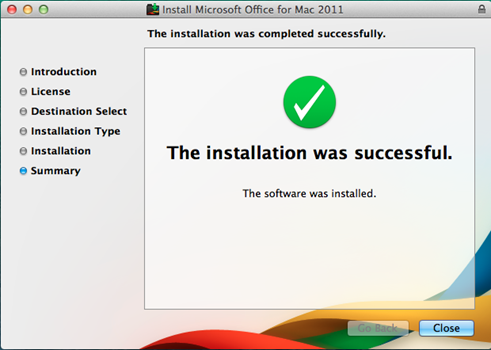
- The Get Started with Office 2011 screen will open
- Click Sign in to an existing Office 365 subscription
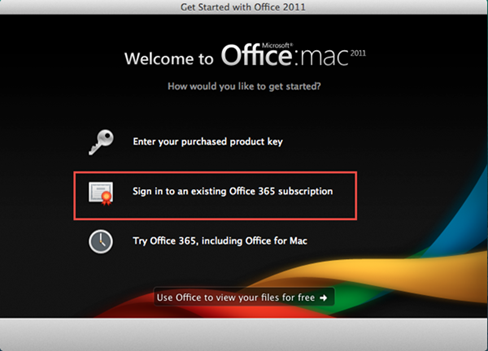
- The Sign In screen will open
- In the User ID field, enter your County of Kent's USERID@kentcountymi.gov
- Enter your County of Kent's password
- If you want to remain logged in, check the box beside, "Keep me signed in"
- Click the Sign in button
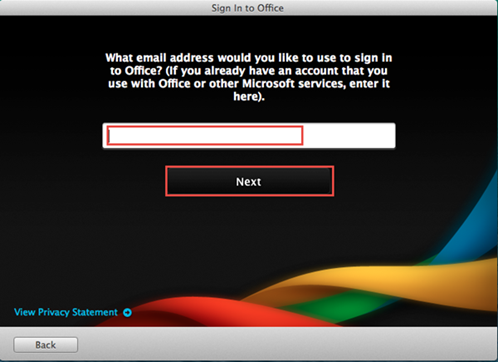
- The Activate Office screen will open
- In the User ID field, enter your USERID@kentcountymi.gov
- In the Password field, enter your USERID password
- Click the Sign In button
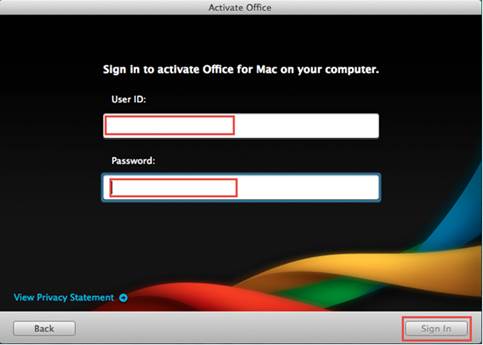
- The Help Improve Microsoft Office screen will open
- In the Keep Office for Mac up to date? section, select Yes
- Click the Continue button
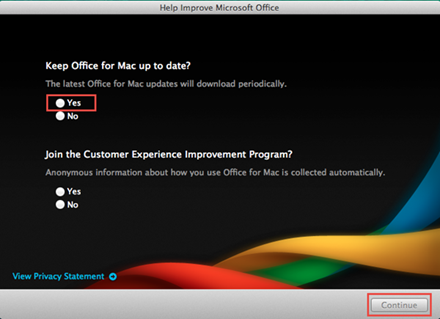
- The Complete screen will open
- Your are now ready to use Office for the Mac
- Click the Done button
